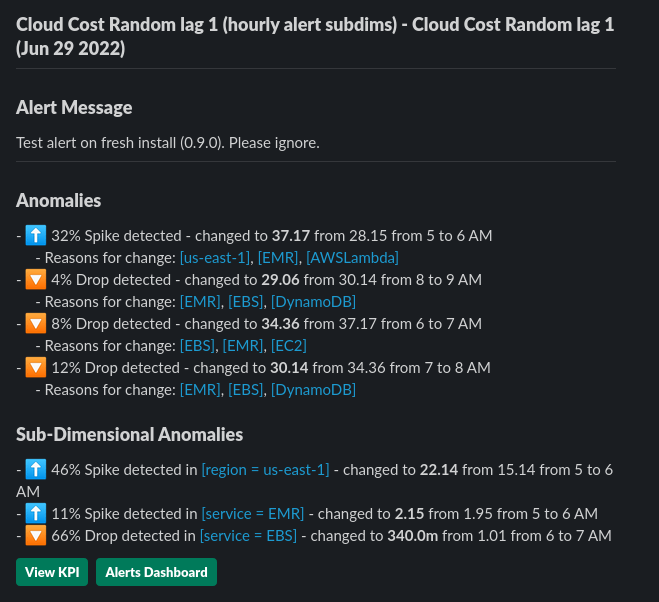KPI Alerts
Adding a KPI alert
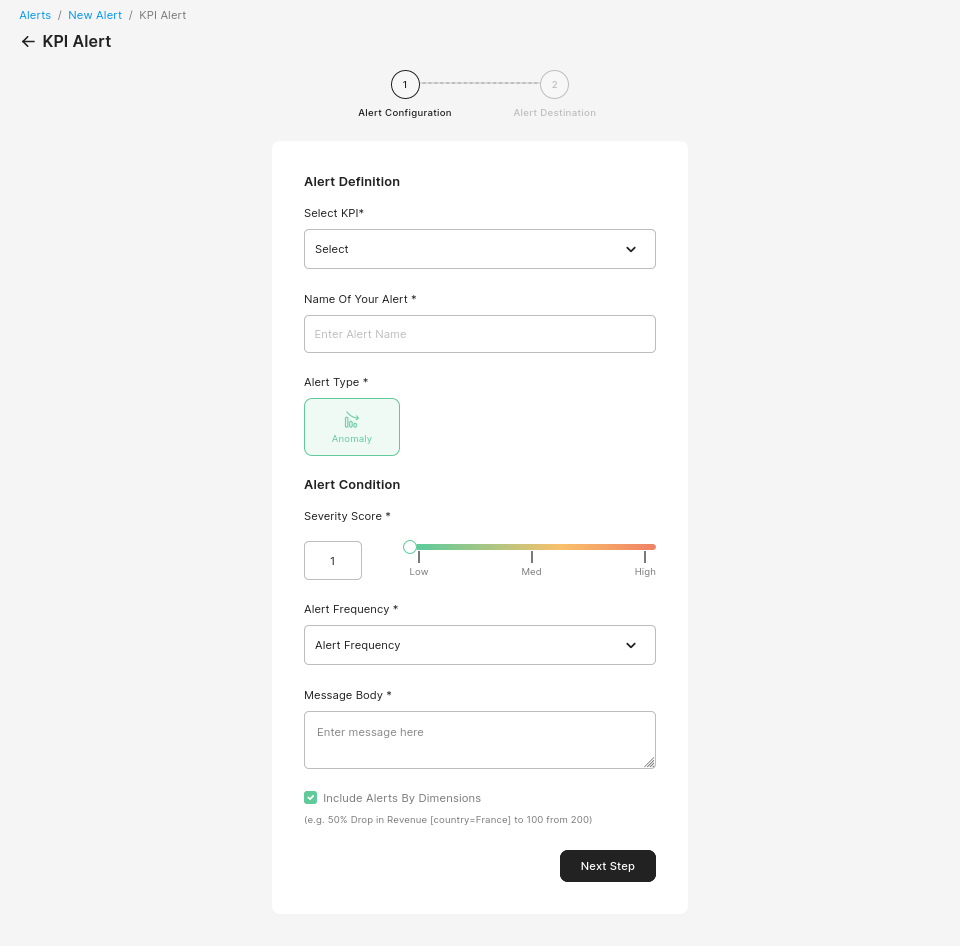
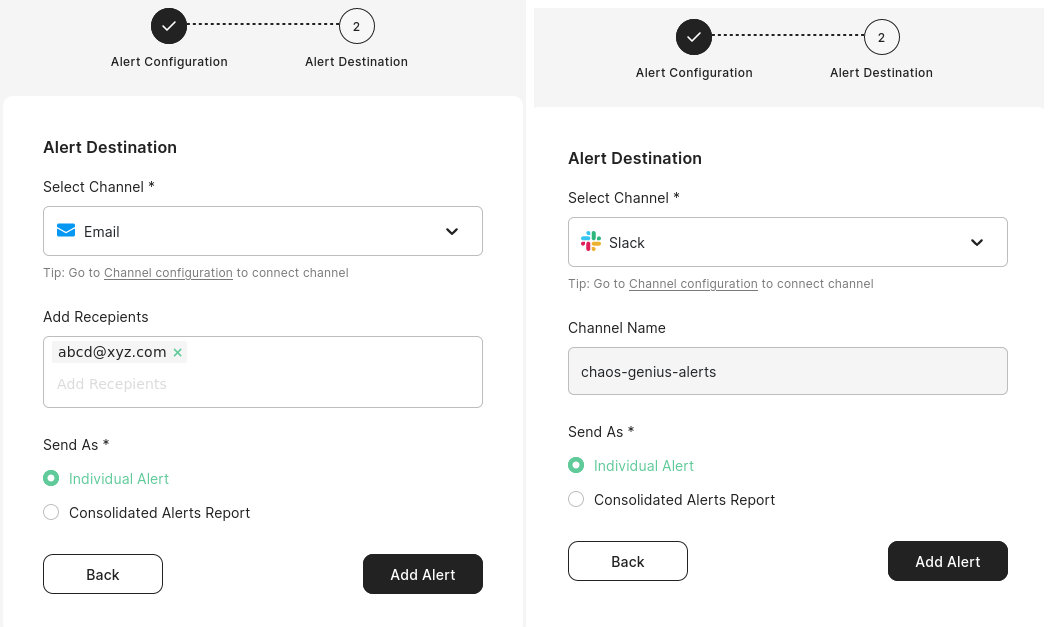
You need to fill in the following fields:
Select KPI: Select the KPI for which you want to set up the alert
Name of your Alert: Provide a name for the alert
Alert Type: Currently, you can only setup alerts for Anomaly Detection for a KPI.
Severity Score: You can select the Severity Score threshold above which you'll be sent an alert. If your data point is an anomaly and has a severity score greater than your threshold, an alert will be sent.
Alert Frequency: How frequently will the alert be sent. We offer Daily or Hourly Alerts.
Message Body: This is the message you want accompanied when the alert is sent to you.
Include Alerts By Dimensions: If enabled, alerts will be sent for sub-dimensional anomalies too. Note: even if this is disabled, you will still receive sub-dimensions responsible for anomalies in the overall KPI.
Select Channel: Channel on which you want to receive the alert at. Currently you can choose between either :
Email: You can add recipient emails. Press enter after typing an email to add it to the list.
Slack: You can select the channel to which the alert will be triggered.
Send as: Here you can select whether you want alerts to be sent individually (as soon as anomaly is computed) or as a daily consolidated report.
note
Consolidated Reports need to be configured to receive them.
Examples of KPI alerts
Email alerts
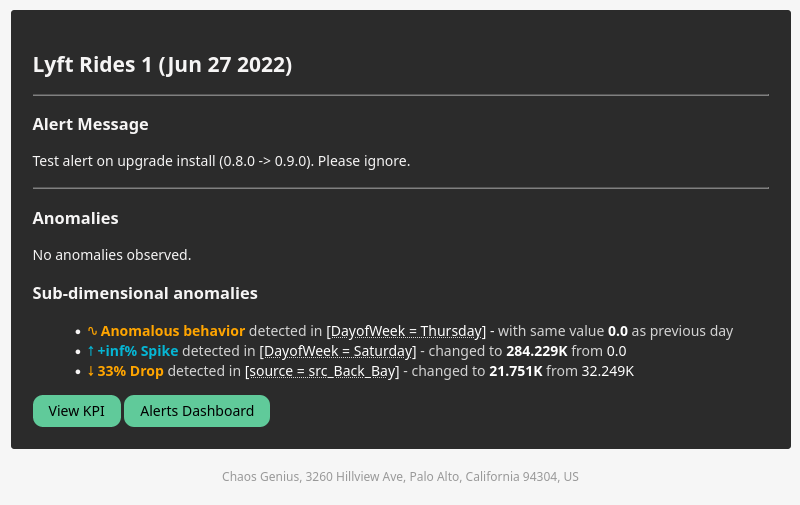
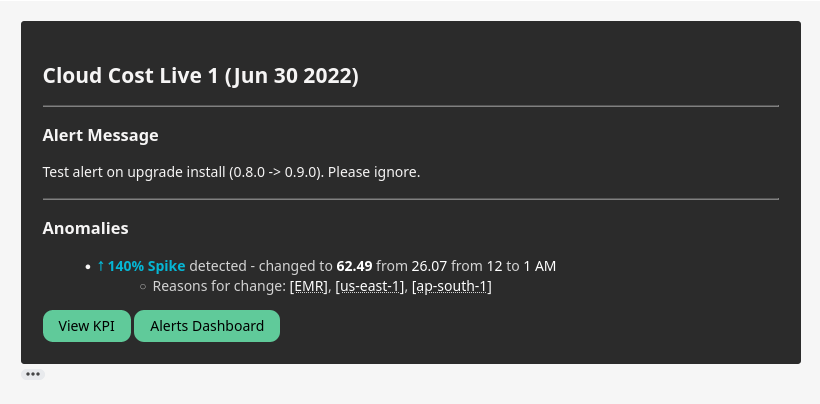
Slack alerts