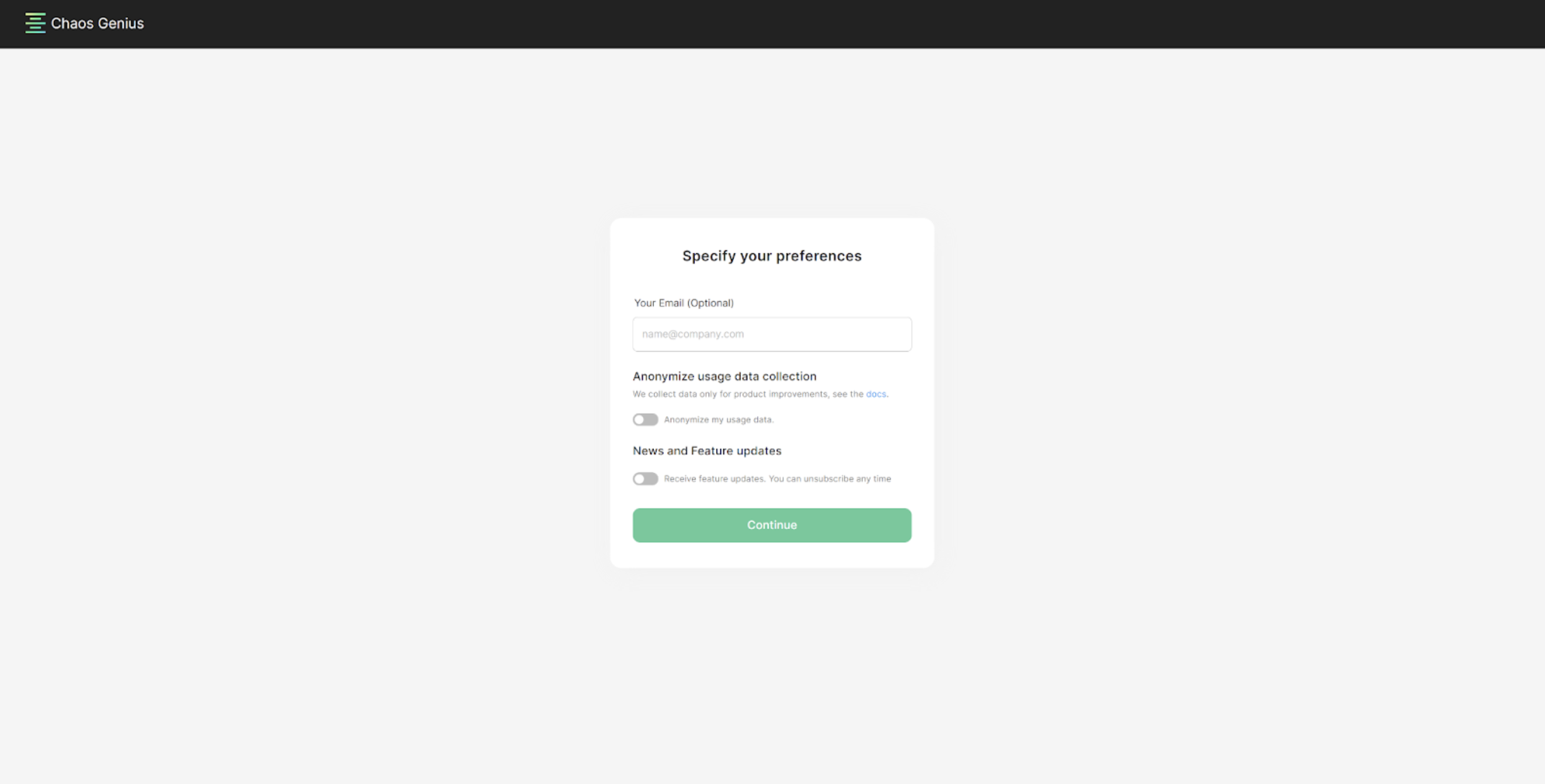Local System Setup
Step 1: Installing pre-requisites
We need to install docker and docker-compose. For local systems we recommend installing docker desktop.
Here are platform specific installation instructions for this.
MacOS & Ubuntu
Install Docker on your workstation (see instructions).
Note: Macs with Apple Silicon (M1) processors are currently not supported due to issues related to Docker. Follow this issue for updates.
Windows
You need to install Docker on Windows workstation, please follow the steps mentioned here.
Note: There is a known issue with docker-compose 1.27.3. If you are using that version, please upgrade to 1.27.4.
Step 2: Cloning the repository
- Clone the repository
git clone https://github.com/chaos-genius/chaos_genius - Move into the repository:
cd chaos_genius
Step 3: Start the containers
Setup all of the required parameters.
For Default Installation, bring containers to life with:
sudo docker-compose upOr you can use the detached mode, which is preferable on servers as it allows the containers to run in the background.
sudo docker-compose up -dinfo
If you also need any third-party data sources such as
Google Sheets,Google Analytics,Shopify,Stripe,Bind Ads,Facebook MarketingorGoogle Ads, use thedocker-compose.thirdparty.ymlfile:sudo docker-compose -f docker-compose.thirdparty.yml up -dTo view real time logs run:
sudo docker-compose logs -f
Step 4: Access the Dashboard
Once you see the Chaos Genius success banner, the UI is ready to be accessed at http://localhost:8080.
If everything was successful, you should see this page at the URL: